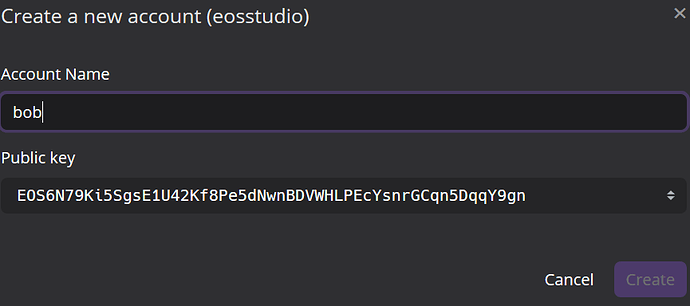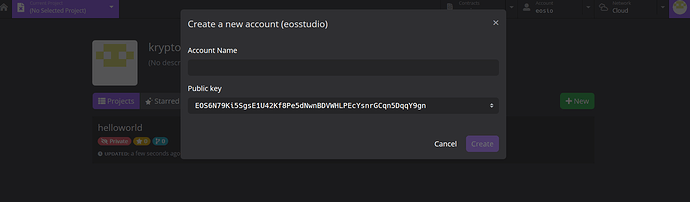Hi all  @filip @thecil
@filip @thecil
I’ve got the same issue as @franky and @chaneltiana.
I encountered the error both with Chrome and with Firefox. (I tried to use Edge as well, but I could not login successfully with my GitHub account.) I guess the problem is not related to the browser, but it seems to be a temporary issue with EOS studio, what do you think?
When I create the helloworld project, on my left pane, besides “Helloworld”, “include”, helloworld.hpp, “src” and helloworld.cpp, there is also an .eosproj file. Furthermore, the helloworld.abi and helloworld.wasm files are already created, plus a readme file.
There is also default code already in the helloworld file, quite long.
Please see screenshot below:
When I build using the hammer icon  (Build (EOSIO.CDT v.1.6.2), I get the following error message:
(Build (EOSIO.CDT v.1.6.2), I get the following error message:
eosio-cpp -abigen -I include -R resource -contract helloworld -o helloworld.wasm src/helloworld.cpp
<h2>Internal Server Error, real status: 500</h2>
When I click on helloworld.wasm, it reads:
Error: readWasm failed:
0000000: error: unable to read uint32_t: magic
Do you have any idea what this error could be?
By the way, I am using the EOS Studio Web on Windows 10.
Thank you for your help or suggestions!

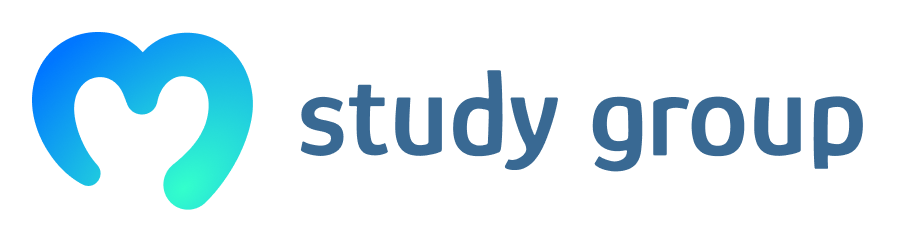
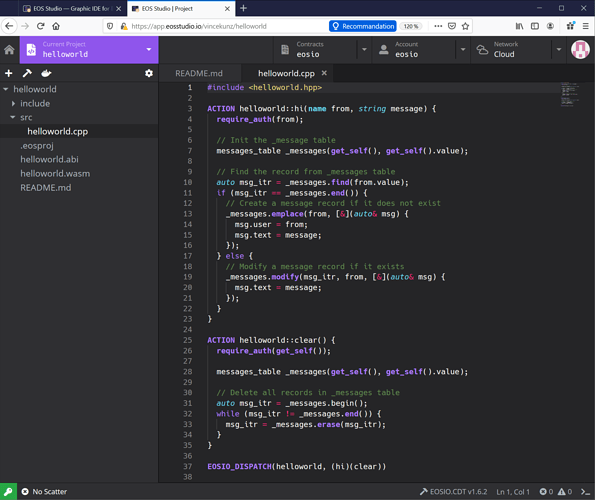

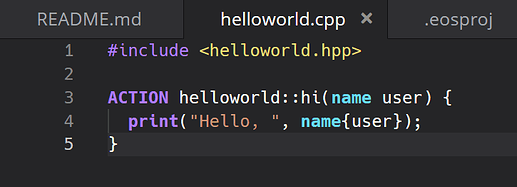


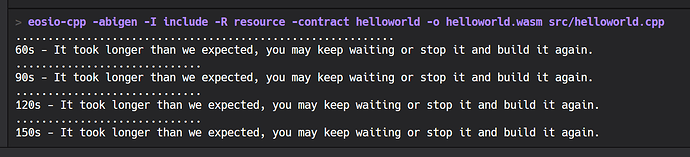


 I try it myself and EOStudio is completely working again! Thank you for your effort, really appreciated!
I try it myself and EOStudio is completely working again! Thank you for your effort, really appreciated!