I’m at https://academy.ivanontech.com/products/eos-programming-201/categories/1681089/posts/5646899 and I ran into problems installing CentOS/Redhat. The first thing was the command sudo yum install ./eosio.cdt-1.6.1-1.centos-x86_64.rpm which returned the error sudo: yum: command not found I was able to get past this with sudo apt -y install yum-utils You may want to update your documentation with this step since I’m running Ubuntu 18.04 Debian Package which is one of the ones recommended.
But then when running the sudo yum install... command, I got a slew of errors that I figured maybe could be solved by doing something like sudo apt update but no luck there. Here’s the feedback I got:
Setting up Install Process
Examining ./eosio.cdt-1.6.1-1.centos-x86_64.rpm: eosio.cdt-1.6.1-1.x86_64
Marking ./eosio.cdt-1.6.1-1.centos-x86_64.rpm to be installed
Resolving Dependencies
–> Running transaction check
—> Package eosio.cdt.x86_64 0:1.6.1-1 will be installed
–> Processing Dependency: /usr/bin/env for package: eosio.cdt-1.6.1-1.x86_64
–> Processing Dependency: ld-linux-x86-64.so.2()(64bit) for package: eosio.cdt-1.6.1-1.x86_64
–> Processing Dependency: ld-linux-x86-64.so.2(GLIBC_2.3)(64bit) for package: eosio.cdt-1.6.1-1.x86_64
–> Processing Dependency: libc.so.6(GLIBC_2.14)(64bit) for package: eosio.cdt-1.6.1-1.x86_64
–> Processing Dependency: libc.so.6(GLIBC_2.15)(64bit) for package: eosio.cdt-1.6.1-1.x86_64
–> Processing Dependency: libc.so.6(GLIBC_2.2.5)(64bit) for package: eosio.cdt-1.6.1-1.x86_64
–> Processing Dependency: libc.so.6(GLIBC_2.3)(64bit) for package: eosio.cdt-1.6.1-1.x86_64
–> Processing Dependency: libc.so.6(GLIBC_2.3.4)(64bit) for package: eosio.cdt-1.6.1-1.x86_64
–> Processing Dependency: libc.so.6(GLIBC_2.4)(64bit) for package: eosio.cdt-1.6.1-1.x86_64
–> Processing Dependency: libc.so.6(GLIBC_2.6)(64bit) for package: eosio.cdt-1.6.1-1.x86_64
–> Processing Dependency: libdl.so.2(GLIBC_2.2.5)(64bit) for package: eosio.cdt-1.6.1-1.x86_64
–> Processing Dependency: libgcc_s.so.1(GCC_3.0)(64bit) for package: eosio.cdt-1.6.1-1.x86_64
–> Processing Dependency: libgcc_s.so.1(GCC_3.3)(64bit) for package: eosio.cdt-1.6.1-1.x86_64
–> Processing Dependency: libgcc_s.so.1(GCC_3.4)(64bit) for package: eosio.cdt-1.6.1-1.x86_64
–> Processing Dependency: libm.so.6(GLIBC_2.2.5)(64bit) for package: eosio.cdt-1.6.1-1.x86_64
–> Processing Dependency: libpthread.so.0(GLIBC_2.12)(64bit) for package: eosio.cdt-1.6.1-1.x86_64
–> Processing Dependency: libpthread.so.0(GLIBC_2.2.5)(64bit) for package: eosio.cdt-1.6.1-1.x86_64
–> Processing Dependency: libstdc++.so.6(CXXABI_1.3)(64bit) for package: eosio.cdt-1.6.1-1.x86_64
–> Processing Dependency: libstdc++.so.6(CXXABI_1.3.2)(64bit) for package: eosio.cdt-1.6.1-1.x86_64
–> Processing Dependency: libstdc++.so.6(CXXABI_1.3.3)(64bit) for package: eosio.cdt-1.6.1-1.x86_64
–> Processing Dependency: libstdc++.so.6(CXXABI_1.3.5)(64bit) for package: eosio.cdt-1.6.1-1.x86_64
–> Processing Dependency: libstdc++.so.6(GLIBCXX_3.4)(64bit) for package: eosio.cdt-1.6.1-1.x86_64
–> Processing Dependency: libstdc++.so.6(GLIBCXX_3.4.11)(64bit) for package: eosio.cdt-1.6.1-1.x86_64
–> Processing Dependency: libstdc++.so.6(GLIBCXX_3.4.13)(64bit) for package: eosio.cdt-1.6.1-1.x86_64
–> Processing Dependency: libstdc++.so.6(GLIBCXX_3.4.14)(64bit) for package: eosio.cdt-1.6.1-1.x86_64
–> Processing Dependency: libstdc++.so.6(GLIBCXX_3.4.15)(64bit) for package: eosio.cdt-1.6.1-1.x86_64
–> Processing Dependency: libstdc++.so.6(GLIBCXX_3.4.17)(64bit) for package: eosio.cdt-1.6.1-1.x86_64
–> Processing Dependency: libstdc++.so.6(GLIBCXX_3.4.18)(64bit) for package: eosio.cdt-1.6.1-1.x86_64
–> Processing Dependency: libstdc++.so.6(GLIBCXX_3.4.19)(64bit) for package: eosio.cdt-1.6.1-1.x86_64
–> Processing Dependency: libstdc++.so.6(GLIBCXX_3.4.9)(64bit) for package: eosio.cdt-1.6.1-1.x86_64
–> Processing Dependency: libz.so.1(ZLIB_1.2.0)(64bit) for package: eosio.cdt-1.6.1-1.x86_64
–> Processing Dependency: rtld(GNU_HASH) for package: eosio.cdt-1.6.1-1.x86_64
–> Processing Dependency: libc.so.6()(64bit) for package: eosio.cdt-1.6.1-1.x86_64
–> Processing Dependency: libdl.so.2()(64bit) for package: eosio.cdt-1.6.1-1.x86_64
–> Processing Dependency: libgcc_s.so.1()(64bit) for package: eosio.cdt-1.6.1-1.x86_64
–> Processing Dependency: libm.so.6()(64bit) for package: eosio.cdt-1.6.1-1.x86_64
–> Processing Dependency: libpthread.so.0()(64bit) for package: eosio.cdt-1.6.1-1.x86_64
–> Processing Dependency: librt.so.1()(64bit) for package: eosio.cdt-1.6.1-1.x86_64
–> Processing Dependency: libstdc++.so.6()(64bit) for package: eosio.cdt-1.6.1-1.x86_64
–> Processing Dependency: libz.so.1()(64bit) for package: eosio.cdt-1.6.1-1.x86_64
–> Processing Dependency: /usr/bin/env for package: eosio.cdt-1.6.1-1.x86_64
–> Finished Dependency Resolution
Error: Package: eosio.cdt-1.6.1-1.x86_64 (/eosio.cdt-1.6.1-1.centos-x86_64)
Requires: rtld(GNU_HASH)
Error: Package: eosio.cdt-1.6.1-1.x86_64 (/eosio.cdt-1.6.1-1.centos-x86_64)
Requires: libgcc_s.so.1(GCC_3.4)(64bit)
Error: Package: eosio.cdt-1.6.1-1.x86_64 (/eosio.cdt-1.6.1-1.centos-x86_64)
Requires: libc.so.6(GLIBC_2.4)(64bit)
Error: Package: eosio.cdt-1.6.1-1.x86_64 (/eosio.cdt-1.6.1-1.centos-x86_64)
Requires: libstdc++.so.6(GLIBCXX_3.4.17)(64bit)
Error: Package: eosio.cdt-1.6.1-1.x86_64 (/eosio.cdt-1.6.1-1.centos-x86_64)
Requires: libstdc++.so.6(CXXABI_1.3)(64bit)
Error: Package: eosio.cdt-1.6.1-1.x86_64 (/eosio.cdt-1.6.1-1.centos-x86_64)
Requires: libpthread.so.0()(64bit)
Error: Package: eosio.cdt-1.6.1-1.x86_64 (/eosio.cdt-1.6.1-1.centos-x86_64)
Requires: ld-linux-x86-64.so.2(GLIBC_2.3)(64bit)
Error: Package: eosio.cdt-1.6.1-1.x86_64 (/eosio.cdt-1.6.1-1.centos-x86_64)
Requires: libstdc++.so.6(GLIBCXX_3.4.9)(64bit)
Error: Package: eosio.cdt-1.6.1-1.x86_64 (/eosio.cdt-1.6.1-1.centos-x86_64)
Requires: libstdc++.so.6(GLIBCXX_3.4.19)(64bit)
Error: Package: eosio.cdt-1.6.1-1.x86_64 (/eosio.cdt-1.6.1-1.centos-x86_64)
Requires: libstdc++.so.6(GLIBCXX_3.4.18)(64bit)
Error: Package: eosio.cdt-1.6.1-1.x86_64 (/eosio.cdt-1.6.1-1.centos-x86_64)
Requires: libgcc_s.so.1(GCC_3.0)(64bit)
Error: Package: eosio.cdt-1.6.1-1.x86_64 (/eosio.cdt-1.6.1-1.centos-x86_64)
Requires: libc.so.6(GLIBC_2.3)(64bit)
Error: Package: eosio.cdt-1.6.1-1.x86_64 (/eosio.cdt-1.6.1-1.centos-x86_64)
Requires: libstdc++.so.6(GLIBCXX_3.4.11)(64bit)
Error: Package: eosio.cdt-1.6.1-1.x86_64 (/eosio.cdt-1.6.1-1.centos-x86_64)
Requires: libstdc++.so.6()(64bit)
Error: Package: eosio.cdt-1.6.1-1.x86_64 (/eosio.cdt-1.6.1-1.centos-x86_64)
Requires: libdl.so.2(GLIBC_2.2.5)(64bit)
Error: Package: eosio.cdt-1.6.1-1.x86_64 (/eosio.cdt-1.6.1-1.centos-x86_64)
Requires: libstdc++.so.6(CXXABI_1.3.2)(64bit)
Error: Package: eosio.cdt-1.6.1-1.x86_64 (/eosio.cdt-1.6.1-1.centos-x86_64)
Requires: libc.so.6()(64bit)
Error: Package: eosio.cdt-1.6.1-1.x86_64 (/eosio.cdt-1.6.1-1.centos-x86_64)
Requires: libstdc++.so.6(CXXABI_1.3.3)(64bit)
Error: Package: eosio.cdt-1.6.1-1.x86_64 (/eosio.cdt-1.6.1-1.centos-x86_64)
Requires: libgcc_s.so.1()(64bit)
Error: Package: eosio.cdt-1.6.1-1.x86_64 (/eosio.cdt-1.6.1-1.centos-x86_64)
Requires: libgcc_s.so.1(GCC_3.3)(64bit)
Error: Package: eosio.cdt-1.6.1-1.x86_64 (/eosio.cdt-1.6.1-1.centos-x86_64)
Requires: libstdc++.so.6(GLIBCXX_3.4)(64bit)
Error: Package: eosio.cdt-1.6.1-1.x86_64 (/eosio.cdt-1.6.1-1.centos-x86_64)
Requires: libstdc++.so.6(CXXABI_1.3.5)(64bit)
Error: Package: eosio.cdt-1.6.1-1.x86_64 (/eosio.cdt-1.6.1-1.centos-x86_64)
Requires: libstdc++.so.6(GLIBCXX_3.4.14)(64bit)
Error: Package: eosio.cdt-1.6.1-1.x86_64 (/eosio.cdt-1.6.1-1.centos-x86_64)
Requires: libm.so.6(GLIBC_2.2.5)(64bit)
Error: Package: eosio.cdt-1.6.1-1.x86_64 (/eosio.cdt-1.6.1-1.centos-x86_64)
Requires: libz.so.1()(64bit)
Error: Package: eosio.cdt-1.6.1-1.x86_64 (/eosio.cdt-1.6.1-1.centos-x86_64)
Requires: libc.so.6(GLIBC_2.6)(64bit)
Error: Package: eosio.cdt-1.6.1-1.x86_64 (/eosio.cdt-1.6.1-1.centos-x86_64)
Requires: librt.so.1()(64bit)
Error: Package: eosio.cdt-1.6.1-1.x86_64 (/eosio.cdt-1.6.1-1.centos-x86_64)
Requires: libdl.so.2()(64bit)
Error: Package: eosio.cdt-1.6.1-1.x86_64 (/eosio.cdt-1.6.1-1.centos-x86_64)
Requires: libpthread.so.0(GLIBC_2.12)(64bit)
Error: Package: eosio.cdt-1.6.1-1.x86_64 (/eosio.cdt-1.6.1-1.centos-x86_64)
Requires: libpthread.so.0(GLIBC_2.2.5)(64bit)
Error: Package: eosio.cdt-1.6.1-1.x86_64 (/eosio.cdt-1.6.1-1.centos-x86_64)
Requires: libz.so.1(ZLIB_1.2.0)(64bit)
Error: Package: eosio.cdt-1.6.1-1.x86_64 (/eosio.cdt-1.6.1-1.centos-x86_64)
Requires: libstdc++.so.6(GLIBCXX_3.4.13)(64bit)
Error: Package: eosio.cdt-1.6.1-1.x86_64 (/eosio.cdt-1.6.1-1.centos-x86_64)
Requires: ld-linux-x86-64.so.2()(64bit)
Error: Package: eosio.cdt-1.6.1-1.x86_64 (/eosio.cdt-1.6.1-1.centos-x86_64)
Requires: libstdc++.so.6(GLIBCXX_3.4.15)(64bit)
Error: Package: eosio.cdt-1.6.1-1.x86_64 (/eosio.cdt-1.6.1-1.centos-x86_64)
Requires: libc.so.6(GLIBC_2.14)(64bit)
Error: Package: eosio.cdt-1.6.1-1.x86_64 (/eosio.cdt-1.6.1-1.centos-x86_64)
Requires: libc.so.6(GLIBC_2.2.5)(64bit)
Error: Package: eosio.cdt-1.6.1-1.x86_64 (/eosio.cdt-1.6.1-1.centos-x86_64)
Requires: libc.so.6(GLIBC_2.15)(64bit)
Error: Package: eosio.cdt-1.6.1-1.x86_64 (/eosio.cdt-1.6.1-1.centos-x86_64)
Requires: libc.so.6(GLIBC_2.3.4)(64bit)
Error: Package: eosio.cdt-1.6.1-1.x86_64 (/eosio.cdt-1.6.1-1.centos-x86_64)
Requires: /usr/bin/env
Error: Package: eosio.cdt-1.6.1-1.x86_64 (/eosio.cdt-1.6.1-1.centos-x86_64)
Requires: libm.so.6()(64bit)
You could try using --skip-broken to work around the problem
You could try running: rpm -Va --nofiles --nodigest
I tried the rpm -VA… thing, but it made no difference. Then I tried the --skip-broken… and it told me:
Packages skipped because of dependency problems:
eosio.cdt-1.6.1-1.x86_64 from /eosio.cdt-1.6.1-1.centos-x86_64
Which probably explains the trouble I’m having now. I did move on to the next section where we start nodeos using the following and did not get any errors.
nodeos -e -p eosio --plugin eosio::producer_plugin --plugin eosio::chain_api_plugin --plugin eosio::http_plugin --plugin eosio::history_plugin --plugin eosio::history_api_plugin --access-control-allow-origin=’*’ --contracts-console --http-validate-host=false >> nodeos.log 2>&1 &
But the next step failed. At the top, you’ll see I verified that nodeos.log is in the folder I executed from, but then when I tried to execute tail -f nodeos.log I got the error below.
ted@ted-VirtualBox:~/contracts$ ls
eosio.cdt_1.6.1-1_amd64.deb eosio.cdt-1.6.1-1.centos-x86_64.rpm nodeos.log
ted@ted-VirtualBox:~/contracts$ tail -f nodeos.log
Command ‘nodeos’ not found, did you mean:
command ‘nodejs’ from deb nodejs
command ‘nodefs’ from deb noweb
Try: sudo apt install
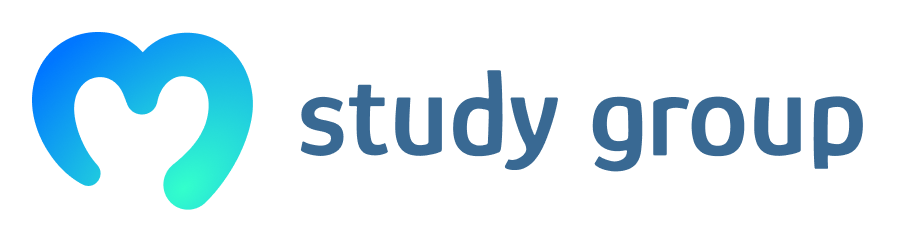
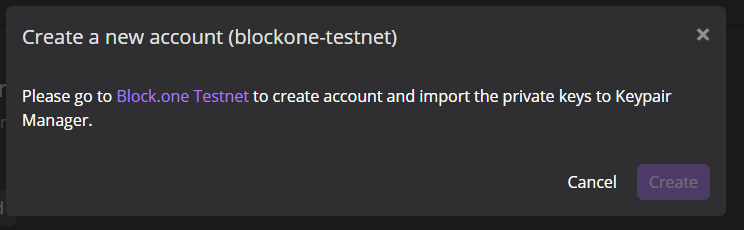
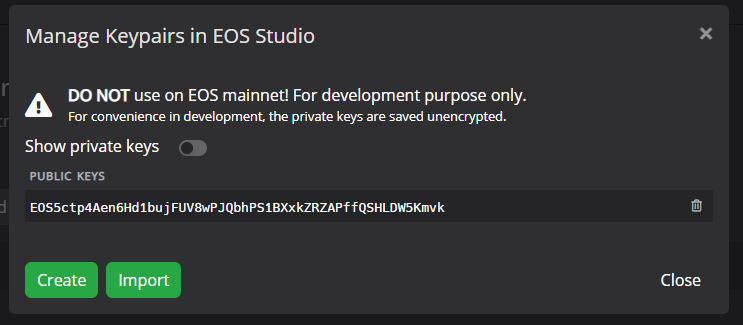

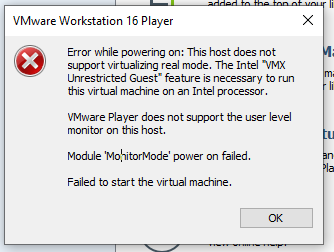
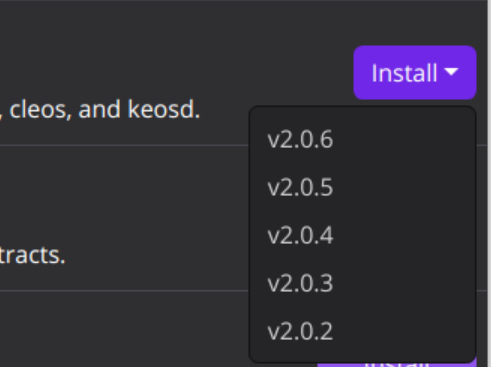
 )
)
